With over 30 years of experience, we are the industry leader in data recovery.
Backed up by the world's largest R&D team in data recovery, as well as exceptional customer support, we make sure that your data recovery experience is first class. With Data Recovery services to suit customers ranging from home users to the largest businesses, Ontrack can help get your data back.
Request a free estimate
Data Recovery for Individuals
We understand that data recovery can be a daunting prospect. Many of our customers may not have considered or even heard of data recovery before the need arises.
At Ontrack, we have a variety of service offerings to cater for individual customers, and a friendly Customer Support team to help take you through the process and explain how it all works. When you choose Ontrack, you get the backing and expertise of the world’s largest data recovery company, with the hands on support of a dedicated local team.

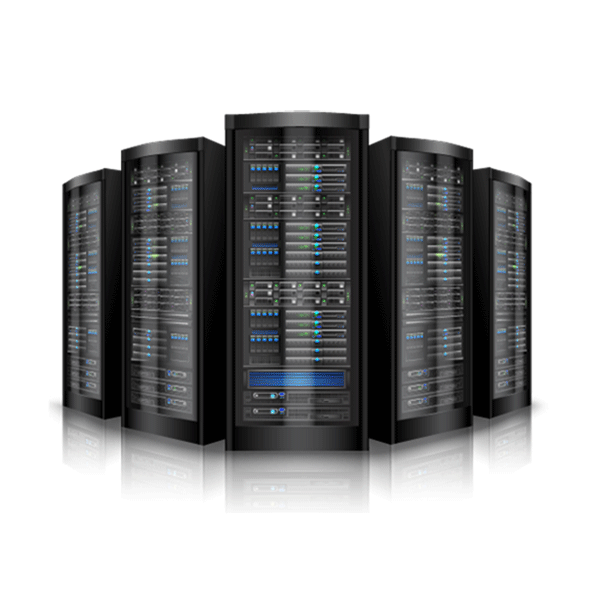
Data Recovery for Businesses
When data loss affects your business, time and precision are critical. Ontrack offers escalated service levels and a dedicated Data Services Representative to guide you through the data recovery process from start to finish.
Our team of engineers and global R&D team mean we have the tools and capabilities to help recover from any data loss situation. From SD cards to enterprise storage, no recovery is too small or too complex for Ontrack. Over 50,000 clients from small businesses to fortune 500 listed companies rely on our best-in-class data recovery services each year. With unmatched expertise to solve the most complex data loss challenges, Ontrack can help get your business data back.
Software Data Recovery Options
For devices that are still working correctly but have lost data due to logical issues such as corruption or accidental deletion, Data recovery software can be a good first step.
Ontrack EasyRecovery software for Windows and Mac allows you to perform precise file recovery of data lost through deletion, reformatting, and a number of other data loss scenarios. EasyRecovery Photo and EasyRecovery iPhone offer specialist tools for those unique data loss situations. Follow the link below for more information on what the different versions of EasyRecovery have to offer.
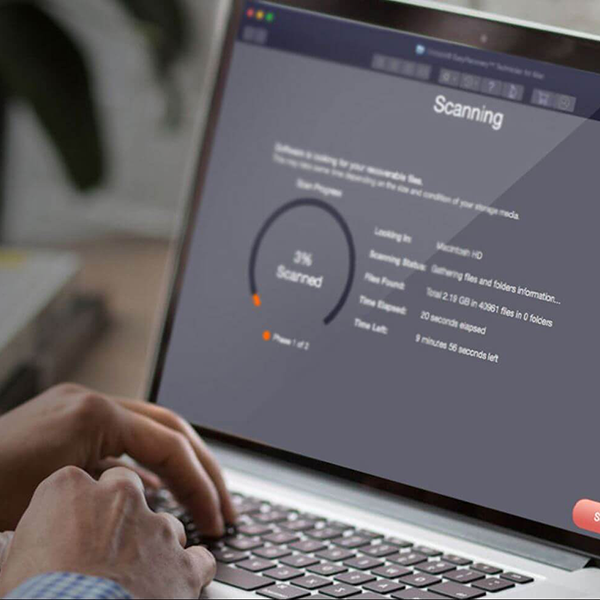
How the data recovery process works
Four straightforward steps to get your lost data back.
Consultation
Contact us 24/7/365 to get a free phone consultation. We will work with you to determine the most cost effective recovery solution and service level based on your specific needs.
Evaluation
Within a few hours of receiving your device, our engineers will inspect your device for free. You will receive a fixed price quote for the recovery work, including an overview of service levels and timeframes.
Recovery
With your approval, our expert engineers will recover your data using proprietary tools and techniques. The recovery time will depend on your chosen service level and the complexity of the work involved.
Return
Once your data has been recovered, we’ll send it back to you on a brand new external hard drive, which is encrypted for security and shipped via next day delivery.
Frequently asked questions
Are there any hidden evaluation costs?
The entire evaluation process is free and we target a four hour turnaround for the initial report.
What will the free report include?
The free evaluation report will provide you with an estimate (%) of data we expect to recover, along with a fixed price for the recovery work.
How long does the recovery take?
It varies, based on the service level you choose and the complexity of the recovery. Once the evaluation is complete, you will receive an estimated turnaround time.
How will my data be returned?
We will return your recovered data on a brand new external hard drive, which is shipped to you via courier. We can also return your failed device, or securely dispose of it for you.
How fast do you need your data back?
We understand that when data is lost, timing can be critical. That's why we offer different recovery service levels to meet your needs.
Your data recovery will begin with a free evaluation that takes around 4 hours to complete (once your media has been received).
Standard
7-10 business daysPriority
Average of 3 business daysEmergency
Average of 12-24 hoursPlease note: these are average turnaround times and can vary depending on the severity of the situation, quantity of data and data transfer speeds.
We recover data
600K
Recoveries and counting
50K+
Recoveries each year
35+
Years of experience
Join over a half million people and businesses who have trusted Ontrack to recover their data.
Global technology partners












Start your data recovery now with a free consultation.
We'll collect your device and perform an evaluation, free of charge.
Data recovery for single drives and smartphones starts from £600.00 (inclusive of VAT). The final price will be determined at the end of the evaluation, according to the complexity of the work involved and the urgency required.
To begin, start by clicking on the type of media from which you need data recovered. The evaluation time for single hard drives (HDD and SSD) is four hours*, and within 24 hours for RAID systems*. Other media, such as mobile phones do not require an evaluation to provide an accurate quotation.
*These are typical time frames and apply within normal business hours (Monday to Friday, 9am to 5pm). For an out of hours, emergency service, or for further assistance, please contact us on +44 (0)1372 741999.
