How to tell if your hard drive is broken
Before attempting to repair your hard drive, you must first make sure that it is the hard drive itself which is causing the issue.
If the hard drive is detected, but the operating system asks to reformat while you are accessing data, this is an indication that there are several defective areas.
The defective areas can equally result in the crash or the decreased speed of the PC. Secondly, the hard drive could be displayed in the operating system but is not accessible.
Finally, in the situation that the hard drive is the problem, it's likely that your computer simply cannot start. The system may ask you to format the drive, but this should be avoided if you wish to retrieve your data.

The best tools to check and repair your external or internal hard drive using Windows
Using Windows’ tools is generally the best method to check what state the drive is in; to use the tool CHKDSK from the control panel (Run menu). With the options /r and /f, the hard drive is analysed track-by-track
to detect and fix recoverable data on the defective areas. Warning: do not use CHKDSK if you think you have lost data, as this will make the data unrecoverable.
In the case that the failing partition is the one that holds the system, it is preferable to perform the operation on another PC or to do an analysis upon startup of the PC (accepting the option that asks you to perform the check at the next startup). Still, take caution – the CHKDSK command is extremely powerful and can cause further damage if used in the wrong conditions.
If the hard drive is inaccessible, TestDisk is a program that can repair it. Though challenging to use due to its complex interface, this free tool proves itself to be a powerful option to save your hard drive. Alternatively, you can use Ontrack EasyRecovery with its SMART tools.
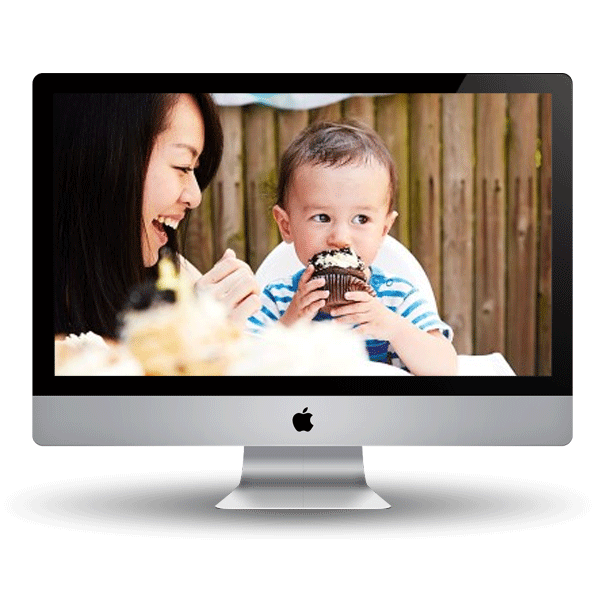
Fixing a Mac hard drive
On the OSX system, the SMART tool is in charge of checking that the hard drive is in good condition. Among various other functions, it detects defective areas on a damaged hard drive. When you encounter a problem, there are many tools you can use, including Ontrack EasyRecovery for Mac.
There are other tools on the market, like AppleJack. AppleJack fixes a hard drive by reallocating different spaces towards safe areas. To use it, you have to switch to single user mode. It would also help to have the keyboard shortcuts on hand to be able to use different commands.
When hard drive repair software fails
Depending on the severity of the hard drive problem, it is possible that software repairs will not work. This might be due to a physical problem in the controller board (the circuit board that maintains the proper function of the storage device), or the drive head, which physically reads/writes data on a hard drive.
Unless you are knowledgeable in advanced electronics, it is strongly advised to leave the repair of these parts to a professional, as specialist knowledge is required to avoid permanent damage or loss of data.
Damaged Hard Drive - FAQs
Start your data recovery now with a free consultation.
We'll collect your device and perform an evaluation, free of charge.
Data recovery for single drives and smartphones starts from £600.00 (inclusive of VAT). The final price will be determined at the end of the evaluation, according to the complexity of the work involved and the urgency required.
To begin, start by clicking on the type of media from which you need data recovered. The evaluation time for single hard drives (HDD and SSD) is four hours*, and within 24 hours for RAID systems*. Other media, such as mobile phones do not require an evaluation to provide an accurate quotation.
*These are typical time frames and apply within normal business hours (Monday to Friday, 9am to 5pm). For an out of hours, emergency service, or for further assistance, please contact us on +44 (0)1372 741999.
