Windows 10 | Failures | Solved! | Ontrack blog
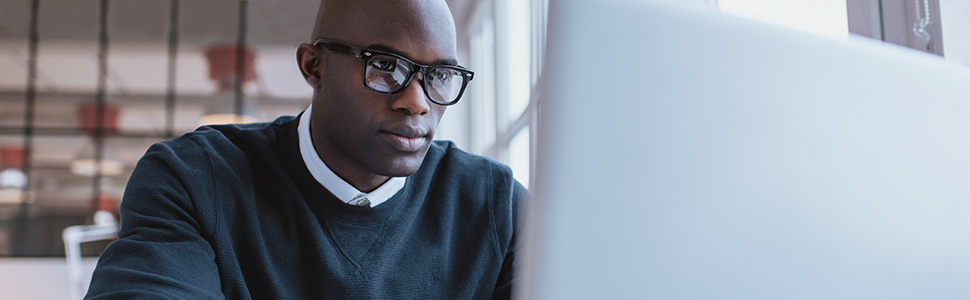
Windows 10 | Failures | Solved! | Ontrack blog
Over the years, the experts at Ontrack have assisted a number of customers that have all experienced data loss due to a Windows 10 error, specifically a BCD 0xc00000f failure.
Any error that occurs on a computer that results in data being lost can be extremely upsetting and frightening. However, knowing that there have been other people that have experienced something similar can help put your mind at ease.
Below is a real-life example of an individual that experienced a Windows 10 BCD 0xc00000f failure.
The dreaded BCD 0xc00000f failure
A gentleman was copying a selection of films from his laptop onto his new tablet for an upcoming holiday. He was midway through the copying process when his laptop stopped and displayed a blue screen. He decided that restarting the laptop was the best way forward; the laptop rebooted without a problem but Windows 10 failed to start properly. He tried to reboot multiple times but the Windows 10 system continued to stop at the same point each time.
He investigated a bit further and soon found the error message for Windows was showing a BCD 0xc00000f failure.
What is a BCD 0xc00000f failure?
This usually means that Windows 10 can no longer find the Boot Configuration Data (BCD) for the PC. This can be due to an error occurring while the data is being read. Most of the time the error can’t be prevented but in some instances, for example, if a sudden shutdown is made while the system is running the BCD or if there was a recent hardware or software change, the BCD file can become corrupted.
So what can be done?
If you‘re lucky, the error can be fixed by using the Windows Installation Disk DVD. Once the disk is inserted in the PC, the below should be followed:
- Instead of choosing to (INSTALL), choose (REPAIR COMPUTER)
- Click on (TROUBLESHOOT)
- Click on (ADVANCED OPTIONS)
- Choose the (COMMAND PROMPT) option
- To rebuild the BCD use command bootrec.exe /rebuildbcd
Unfortunately for the gentleman in the example above and for a large amount of Windows 10 users, the above steps don’t always work. This is when it’s time to hand it over to the specialists.
What did the experts find?
When it came to this gentleman‘s laptop, the experts from Ontrack quickly found that there was more to the case than just a corrupted BCD file. The SSD had a large number of bit-errors inside the storage chips, which had resulted in the internal error correction (located on the controller) to not be able to function anymore.
In this case, the error was preventing Windows 10 from finding the BDC file and therefore was not allowing it to start properly.
Luckily in this real-life example, the experts at Ontrack were able to recover all the data from the corrupted SSD, which even included some very important tax documents that had not been backed up!
Conclusion
So, when it comes to data loss (no matter how the issue occurs) make sure you contact the professionals to ensure the likelihood of getting your data recovered remains high. In the majority of cases, DIY efforts can often risk making the situation worse.
Have you experienced problems with Windows 10? Or have you lost data that you wish you hadn’t? Tweet us @OntrackUKIE

Call for Immediate Assistance!
- Crypto Currency (2)
- Data Backup (9)
- Data Erasure (8)
- Data Loss (15)
- Data Protection (11)
- Data Recovery (22)
- Data Recovery Software (2)
- Data Security (3)
- Data Storage (15)
- Degaussing (1)
- Deleted Data (5)
- Digital Photo (2)
- Disaster Recovery (6)
- Encryption (1)
- Expert Articles (5)
- Hard Drive (7)
- Laptop/Desktop (7)
- Memory Card (5)
- Mobile Device (13)
- Ontrack PowerControls (1)
- Raid (5)
- Ransomware & Cyber Incident Response (6)
- Server (6)
- SSD (14)
- Tape (17)
- Virtual Environment (9)
